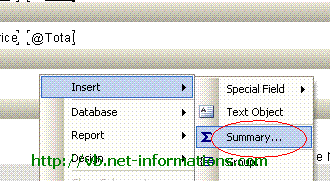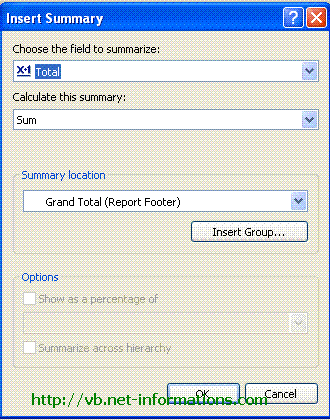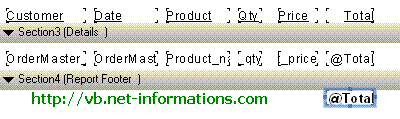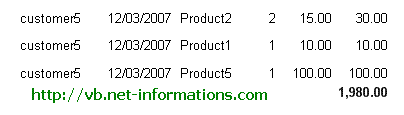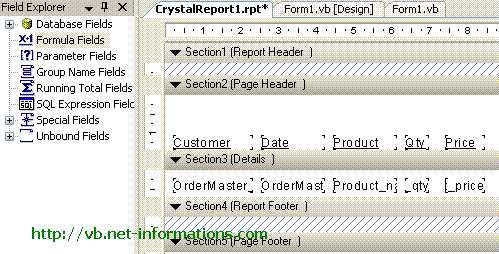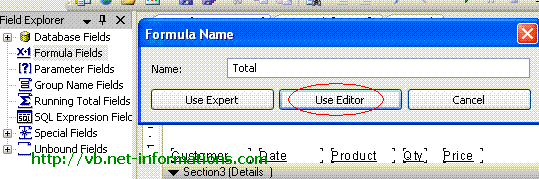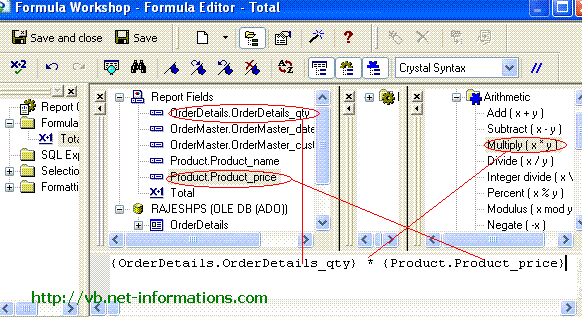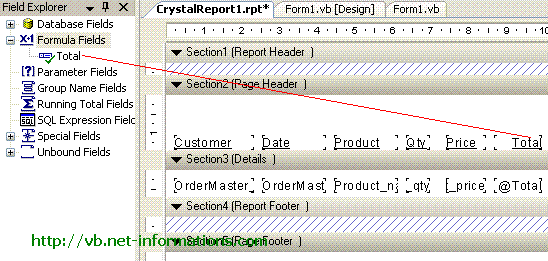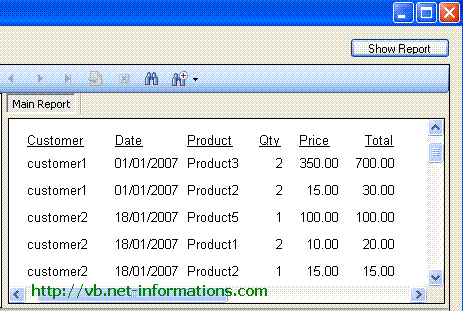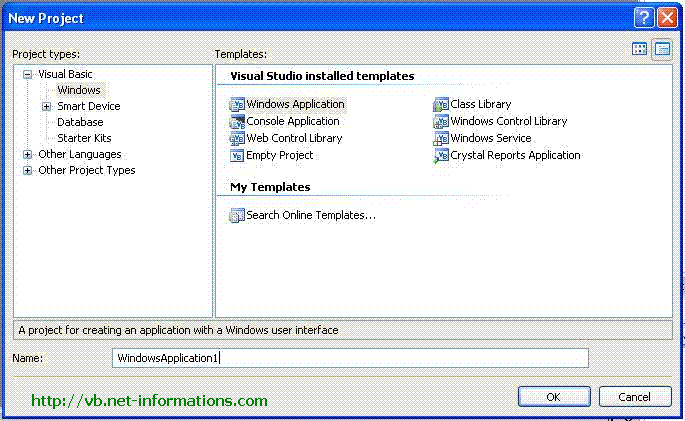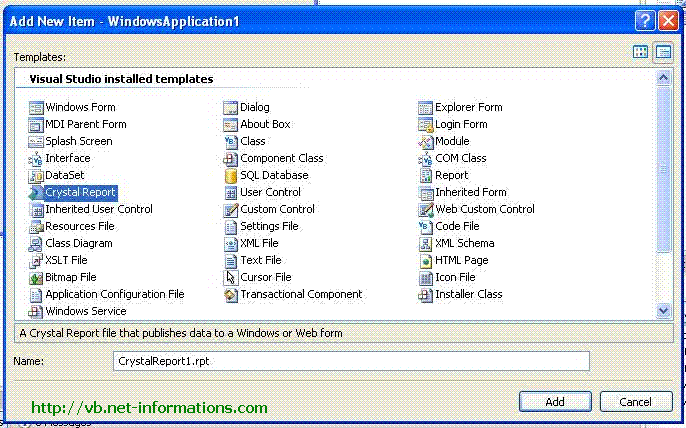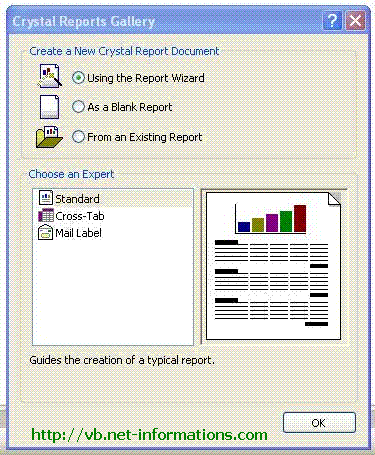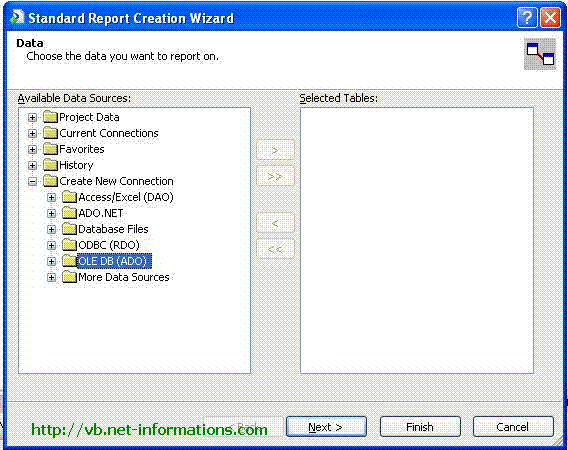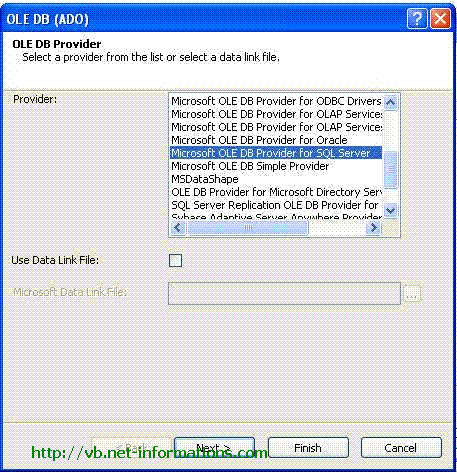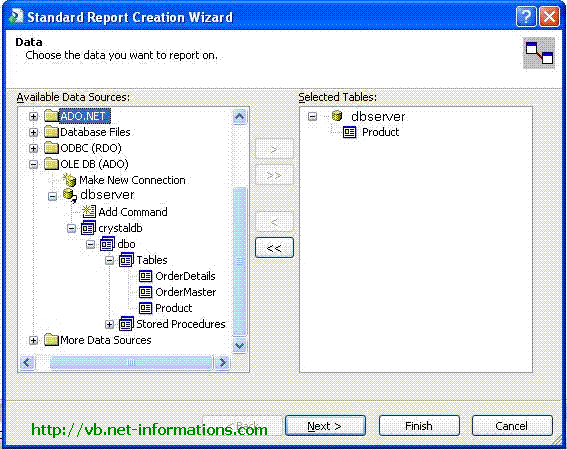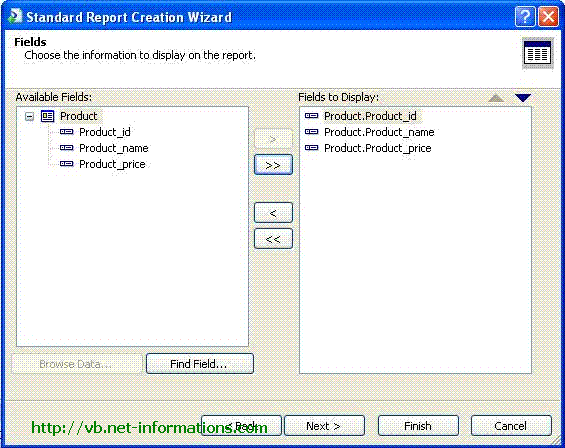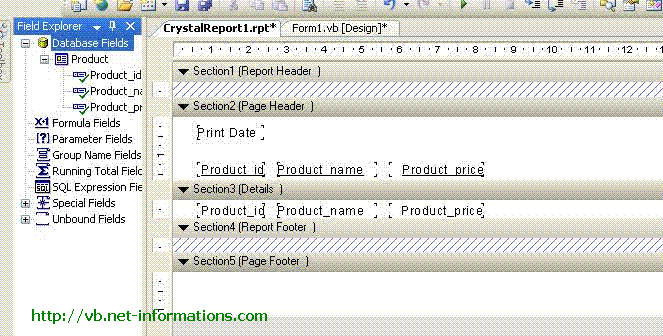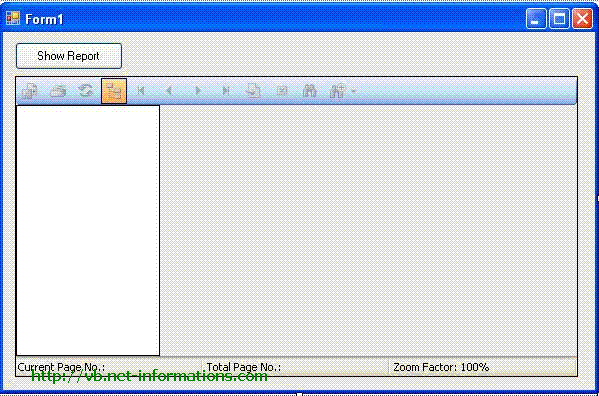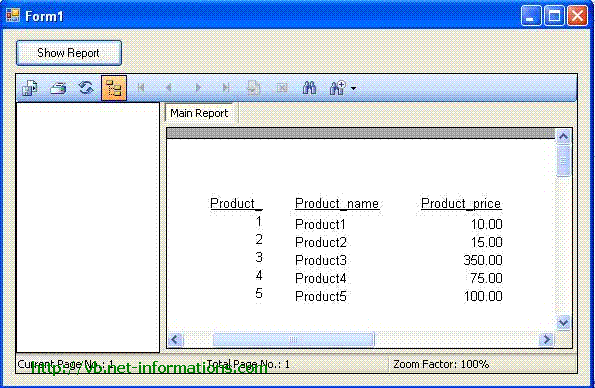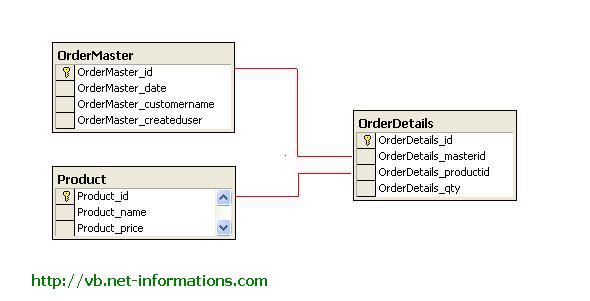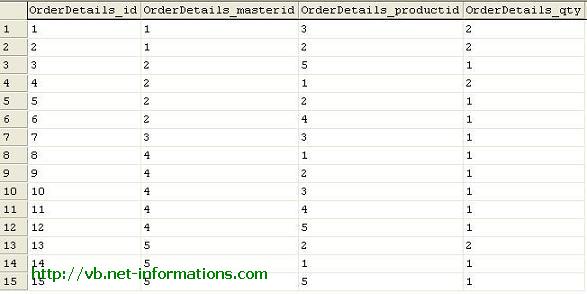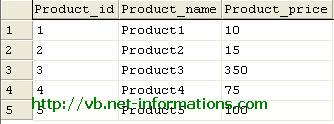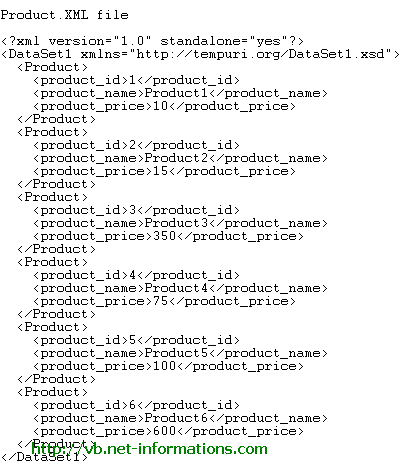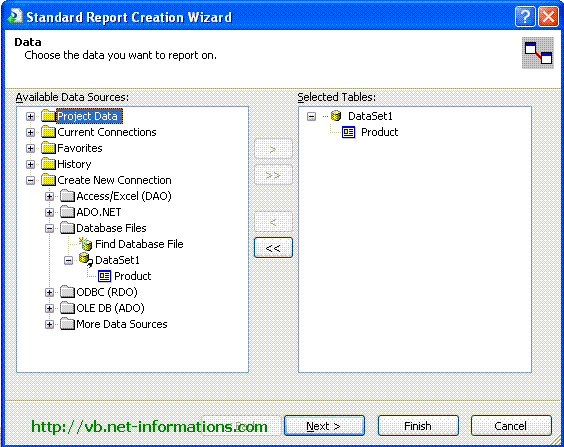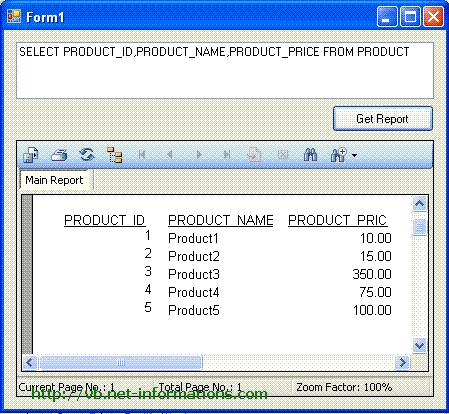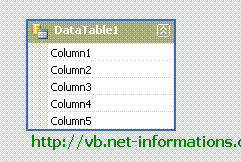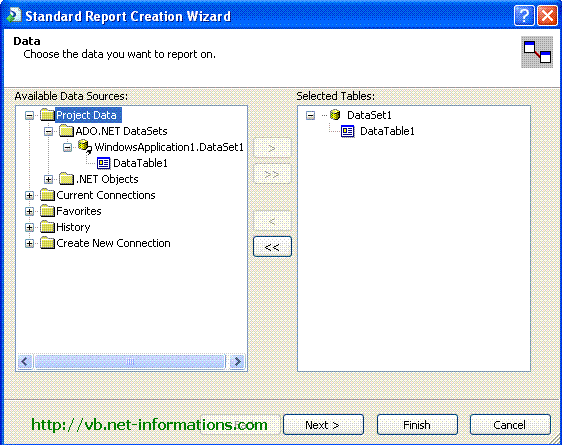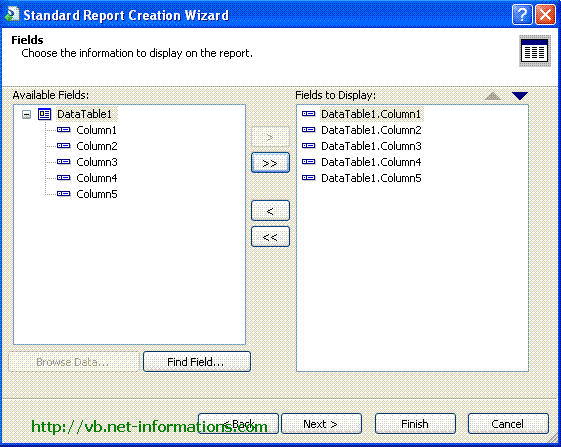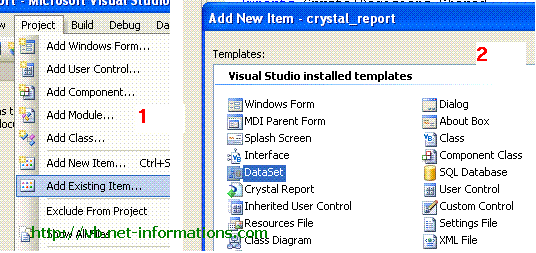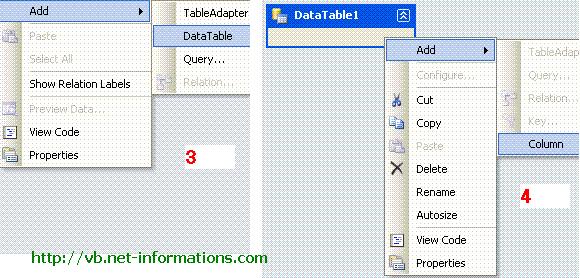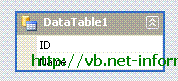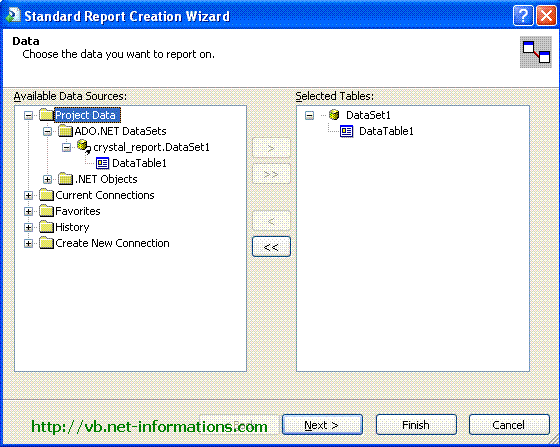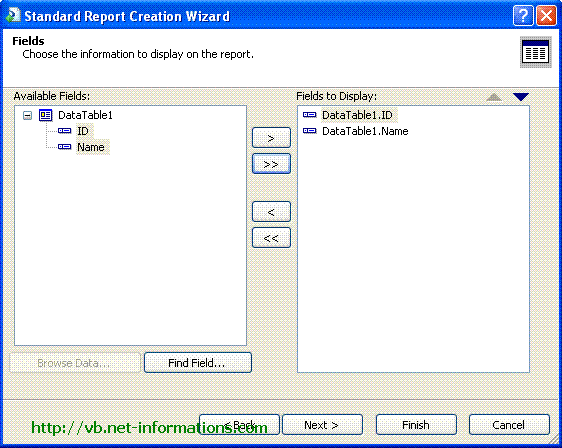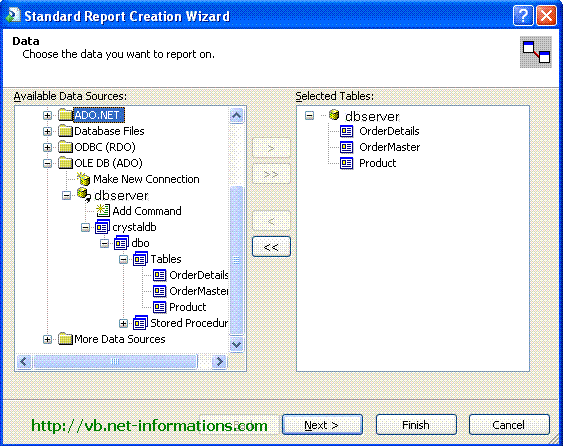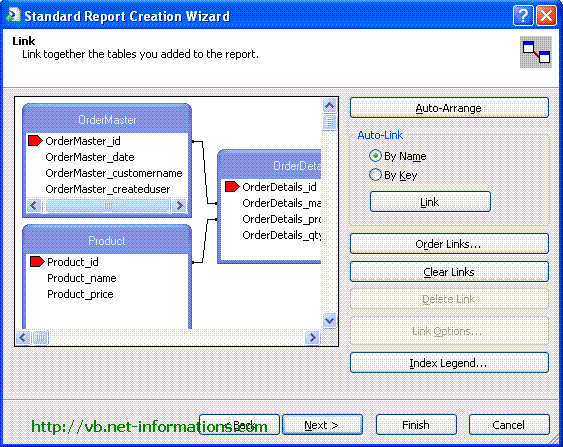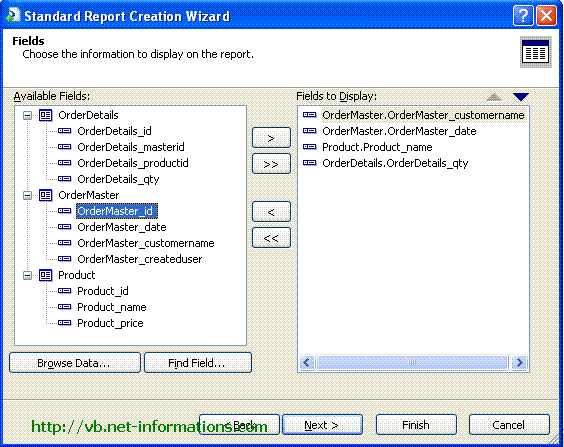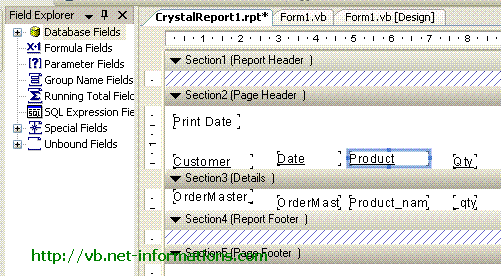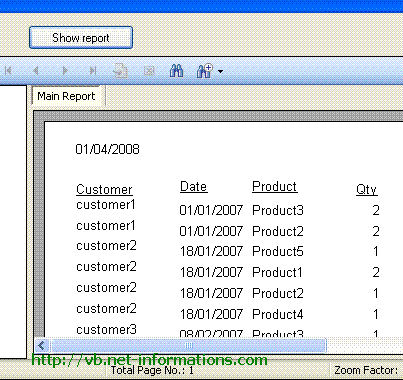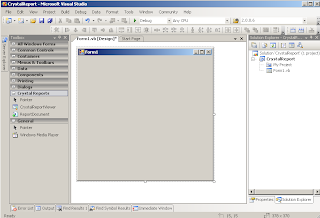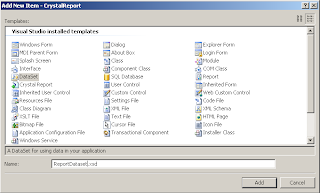Create a Subreport in Crystal Reports with Link
In the previous section Subreport in Crystal Report is described how to insert a subreport in Crystal Reports . In that case the subreport is embedded within the main Crystal Reports. Here we are creating a subreport , and the subreport has only a link in the main Report , on-demand subreports . That is when the user click the link , then only the subreport display.
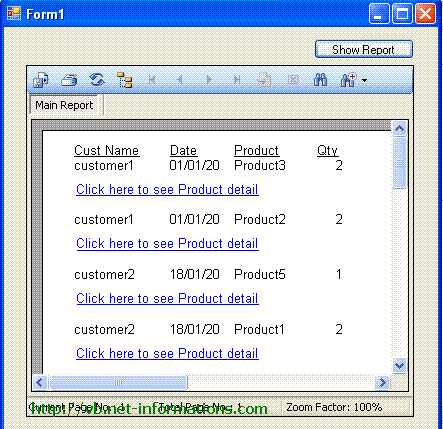
Here we are using our previous example Subreport in Crystal Report and make a link in the min Crystal Reports for on-demand subreport.
Select the subreport object in the Crystal Reports and right click , then select Format Object .
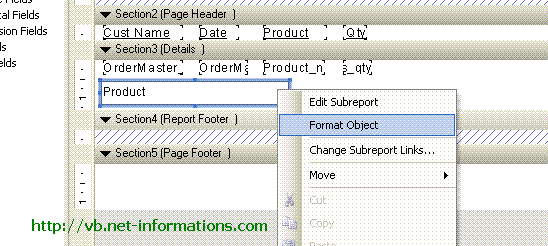
Then you will get Format Editor . Select Subreport tab from Format Editor , you can find there a check box On-demand Subreport . You have to select that check box , then the subreport become as a link in your main Crystal Reports. If you want to change the title , you can change it in subreport name textbox. Finally click OK button.
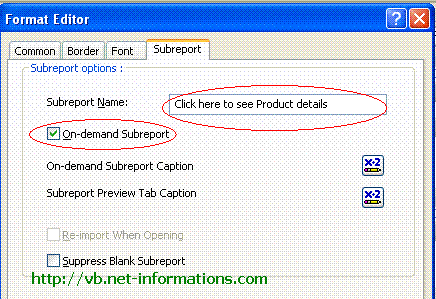
Now the designing part is over and you are ready to generate subreport on-demand. Next step is to select the default form(Form1.vb) and add a Button and Crystal Report Viewer to the Form.
Put the following vb.net source code in your form and run the program .
Imports CrystalDecisions.CrystalReports.Engine Imports CrystalDecisions.Shared Public Class Form1 Private Sub Button1_Click(ByVal sender As System.Object, _ ByVal e As System.EventArgs) Handles Button1.Click Dim crp As New CrystalReport1 CrystalReportViewer1.ReportSource = crp CrystalReportViewer1.Refresh() End Sub End Class