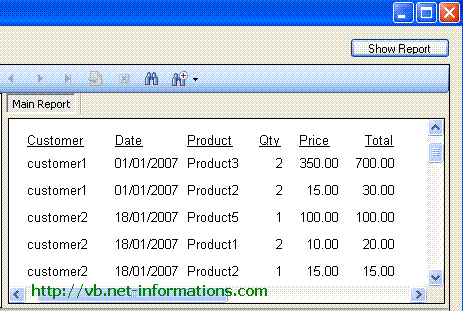VB.NET Crystal Reports Formula Fields
All Crystal Reports programming samples in this tutorials is based on the following database (crystaldb) . Please take a look at the database structure before you start this tutorial - Click here to see Database Structure . In this tutorial we are adding a Formula Field in existing Crystal Reports . SITUATIONS : If you have a Crystal Reports with Qty and Price , you need an additional field in your Crystal Reports for the Total of QTY X PRICE . In this situation you have to use the Formula Field in Crystal Reports. In this tutorial we are showing the all orders with qty and price and the total of each row , that means each in each row we are showing the total of qty and price. Before starting this tutorial. Create a new Crystal Reports with fields CustomerName , Order Date , Product Name and Product Price . If you do not know how to create this report , just look the previous tutorial Crystal Report from multiple tables . In that report selecting only four fields , here we need one more field Prodcut->Price . After you create the Crystal Reports you screen is look like the following picture : 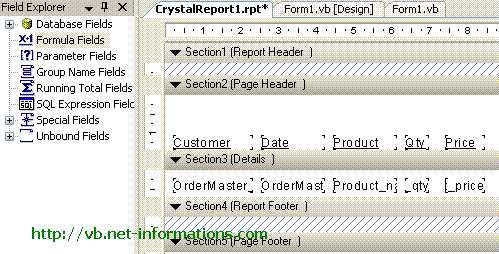 Next is to create the a Formula Field for showing the total of Qty and Price . Right Click Formula Field in the Field Explorer and click New. Then you will get an Input Message Box , type Total in textbox and click Use Editor 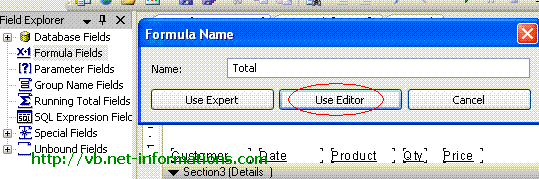 Now you can see Formula Editor screen . Now you can enter which formula you want . Here we want the result of Qty X Price . For that we select OrderDetails.Qty , the multiplication operator and Product.Price . Double click each field for selection. 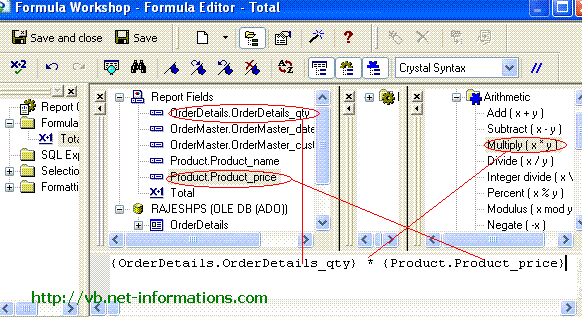 Now you can see Total Under the Formula Field . Drag the field in to theCrystal Reports where ever you want . 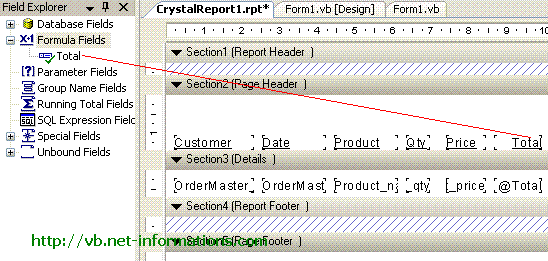 Now the designing part is over . Select the default form (Form1.vb) you created in VB.NET and drag a button and CrystalReportViewer control to your form. Select Form's source code view and import the following : Imports CrystalDecisions.CrystalReports.Engine Put the following source code in the button click event Imports CrystalDecisions.CrystalReports.Engine Imports CrystalDecisions.Shared Public Class Form1 Private Sub Button1_Click(ByVal sender As System.Object, _ ByVal e As System.EventArgs) Handles Button1.Click Dim cryRpt As New ReportDocument cryRpt.Load("PUT CRYSTAL REPORT PATH HERE\CrystalReport1.rpt") CrystalReportViewer1.ReportSource = cryRpt CrystalReportViewer1.Refresh() End Sub End Class |